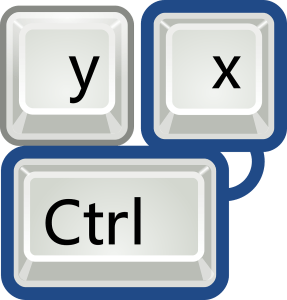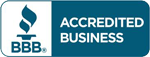A keyboard shortcut is a combination of keys pressed simultaneously to perform a function or task that generally requires a mouse or other devices. QuickBooks keyboard shortcuts work the same way except that it only applies when you are a QuickBooks file (Desktop or Online). Whether it’s to close a scree, open a transaction, or edit a check, we have found that using QuickBooks keyboard shortcuts is extremly time efficient!
Below is a list of commonly used QuickBooks keyboard shortcuts in QB Desktop :
| Ctrl + A | Displays the Chart of Accounts window |
| Ctrl + C | Copies your selection to the Clipboard |
| Ctrl + D | Deletes check, invoice, transaction, or item from the list |
| Ctrl + E | Edits transaction selected in the register |
| Ctrl + F | Displays the Find window |
| Ctrl + G | Goes to the other side of a transfer transaction |
| Ctrl I | Displays the Create Invoice window |
| Ctrl + J | Displays the Customer: Job window |
| Ctrl + M | Memorizes a transaction |
| Ctrl + N | Creates a new <fill in the blank> where <fill in the blank> is whatever is active at the time |
| Ctrl + P | Almost always prints the currently active register, list, or form |
| Ctrl + Q | Creates and displays a QuickReport on the selected transaction |
| Ctrl + R | Displays the Register window |
| Ctrl + T | Displays the memorized transaction list |
| Ctrl + V | Pastes the contents of the Clipboard |
| Ctrl + W | Displays the Write Checks window |
| Ctrl + Z | Undoes your last action |
| Ctrl + Insert | Inserts a link into a list of items or expenses |
| Ctrl + Delete | Deletes the selected line from a list of items or expenses |
Below is a list of commonly used QuickBooks keyboard shortcuts in QB Online:
| Ctrl + Alt + W | Open the Check window |
| Ctrl + Alt + X | Open the Expense window |
| Ctrl + Alt + E | Open the Estimate window |
| Ctrl + Alt + I | Open the Invoice transaction window |
| Ctrl + Alt + R | Open the Receive Payment window |
| Ctrl + Alt + H | Display Help |
| Ctrl + Alt + L | Display the Lists Page |
| Ctrl + Alt + C | Display the Customers Page |
| Ctrl + Alt + V | Display the Vendors page |
| Ctrl + Alt + A | Display the Chart of Accounts page |
| Ctrl + Alt + F | Display the Search Transactions page |
| Ctrl + Alt + / | Display keyboard shortcuts |